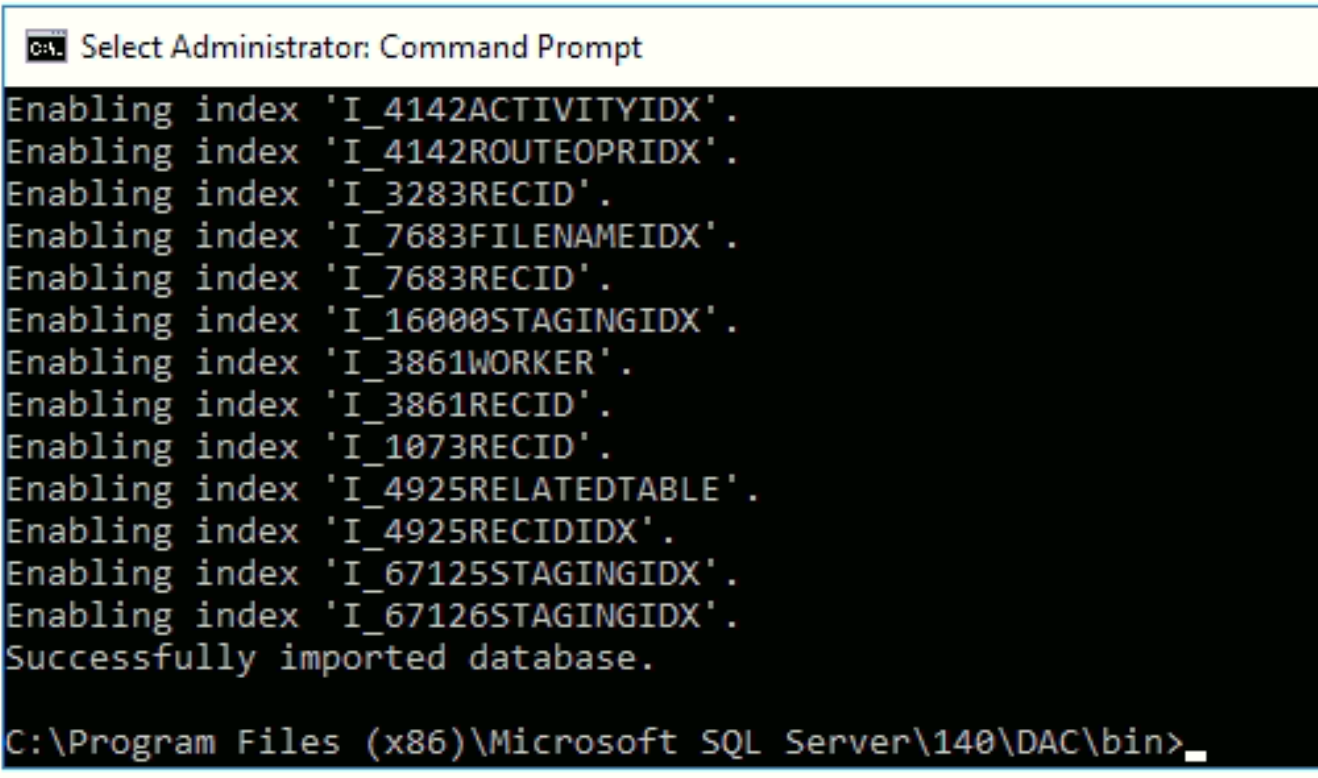Enum values in D365 finance and operations stored in a table ‘ENUMIDTABLE’ and ‘ENUMVALUETABLE’. Below is the query to get or verify the enum values
Select eit.NAME,evt.ENUMID,evt.ENUMVALUE, evt.NAME as EnumValueName
from ENUMIDTABLE eit
inner join ENUMVALUETABLE evt
on eit.ID= evt.ENUMID
where eit.NAME='TaxDirection'
QR code for the page: